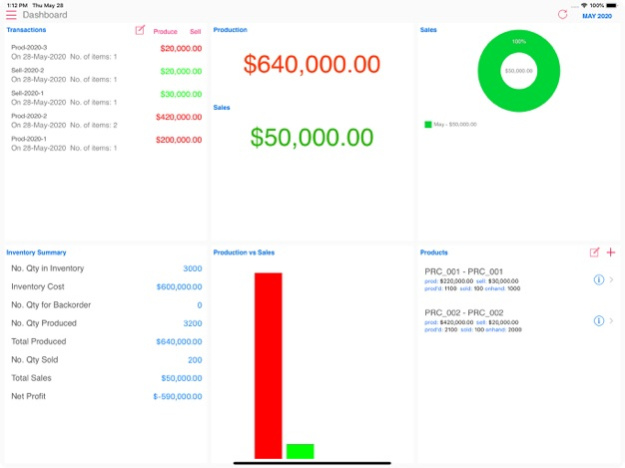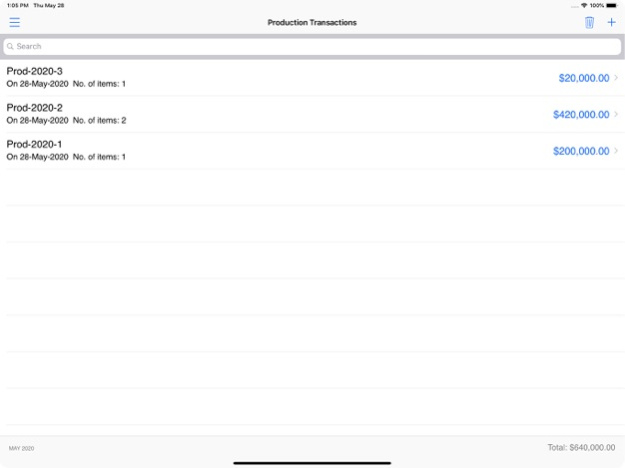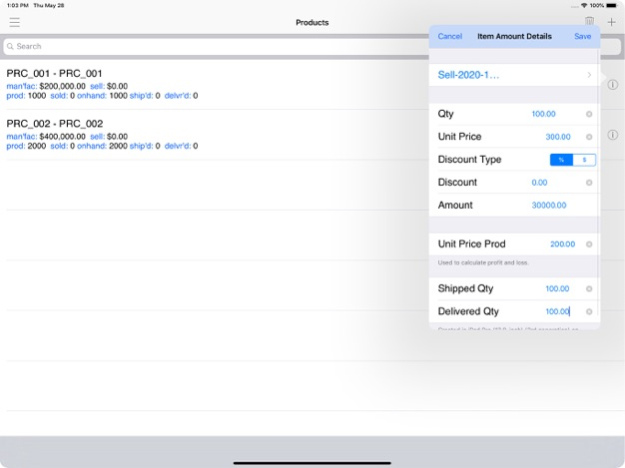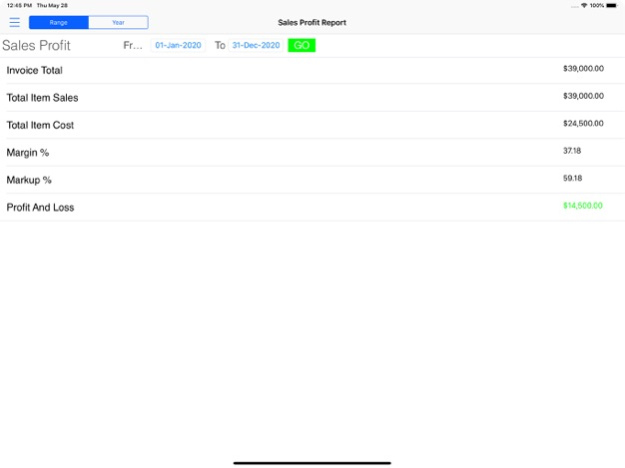Inventory for Manufacturer 2.9
Free Version
Publisher Description
App helps to automate the Manufacturer business. The app supports the functions of create products, capturing production of products, selling products, update the inventory for production of products, ship the selling products, mark the product delivered, once the consignment reaches to customer. Apart from these features, this App have various intuitive reports to run and track the business efficiently by reports like Inventory Cost, Sales Report, Production Report, Profit and Loss Report, Production vs. Sales Report.
App enables across device sync using iCloud
1.Business Flow
setup product -> capture production -> sell -> ship -> deliver
2.Product Setup
•Product can be created manually or by scanning barcode.
•Product can be categorized and identified by location.
•Product information is attached with Unit Selling Price and Unit Production Price. This will be used to calculate Sales profit and loss. If price changes timely basis and it can be updated in a particular sales, which will provide for accurate calculations.
•Product screen provides product information with
oTotal quantity Produced and Production cost
oTotal quantity Sold and Sales amount
oTotal quantity Shipped
oTotal quantity Delivered
3.Production Transactions
•Production transactions can be created from home screen and from Produce menu or from Products screen to Produce a particular product
•Production transaction contains products as line items and their quantity, Unit Sell Price, the amount. Based on these details total will be calculated
4.Selling Transactions
•Selling transactions can be created from home screen and from Sell menu or from Products screen to sell a particular product
•Selling transactions contains transaction id, date and products as line items and their quantity, unit-selling price, unit prod cost, discount if any. Based on these details total will be calculated.
•Line items can be marked as shipped and delivered based on line items status. If there is any pending items to be shipped or delivered, it can be done from Ship, Deliver Transaction screens
5.Shipping Transaction
•If there are any line items to be shipped from Selling transaction, it will be displayed here.
•The selected line item will show number of quantities to be shipped. User can update the shipped quantity.
6.Deliver Transaction
•If there are any line items to be received from Selling transaction and Shipping Transaction, it will be displayed here.
•The selected line item will show number of quantities to be delivered. User can update the delivered quantity.
May 28, 2020
Version 2.9
* Latest iOS 13 and devices support
Please contact us contact@supernovatechapps.com if you have any queries or changes needed.
Like the app? Please rate us in App Store
About Inventory for Manufacturer
Inventory for Manufacturer is a free app for iOS published in the Office Suites & Tools list of apps, part of Business.
The company that develops Inventory for Manufacturer is SuperNova Tech. The latest version released by its developer is 2.9.
To install Inventory for Manufacturer on your iOS device, just click the green Continue To App button above to start the installation process. The app is listed on our website since 2020-05-28 and was downloaded 3 times. We have already checked if the download link is safe, however for your own protection we recommend that you scan the downloaded app with your antivirus. Your antivirus may detect the Inventory for Manufacturer as malware if the download link is broken.
How to install Inventory for Manufacturer on your iOS device:
- Click on the Continue To App button on our website. This will redirect you to the App Store.
- Once the Inventory for Manufacturer is shown in the iTunes listing of your iOS device, you can start its download and installation. Tap on the GET button to the right of the app to start downloading it.
- If you are not logged-in the iOS appstore app, you'll be prompted for your your Apple ID and/or password.
- After Inventory for Manufacturer is downloaded, you'll see an INSTALL button to the right. Tap on it to start the actual installation of the iOS app.
- Once installation is finished you can tap on the OPEN button to start it. Its icon will also be added to your device home screen.